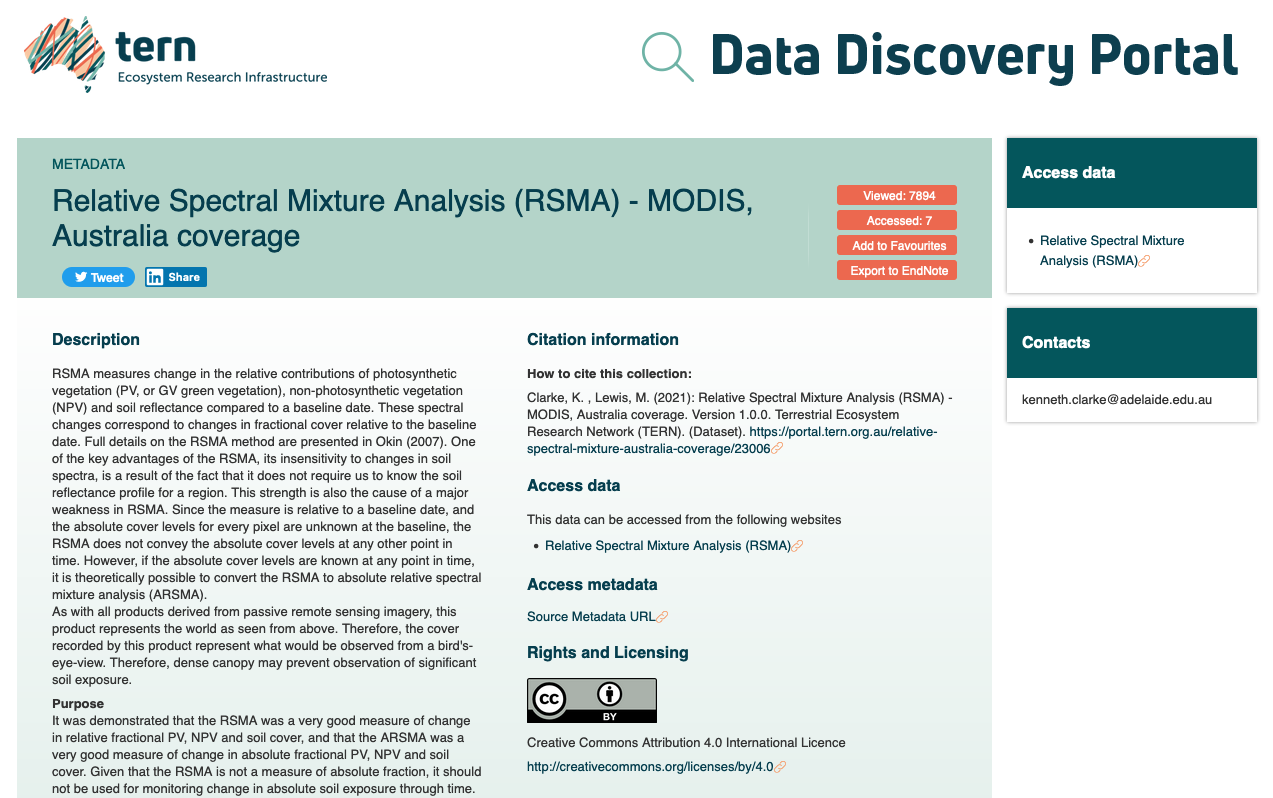This quick start guide will help you get started using TERN Data Discovery Portal (TDDP). The URL to the portal is https://portal.tern.org.au/
Step-by-step instructions
Opening the link https://portal.tern.org.au/, you will be greeted with the below homepage with quick access to 'Themes'.
There are three ways to access TERN data
Using the text-based search bar
Using Map based search
Using the Themes
You can provide a keyword in the search bar to search for the TERN data.

You can select Map based search bar to search TERN data using a map, and this map search will provide options to select data by drawing a polygon on the map, and search using Longitude & Latitude.

Using Themes:
You can access TERN data using the themes as displayed (e.g., Remote Sensing, Soil & Landscape Grid); there are nine themes which represent the TERN data.
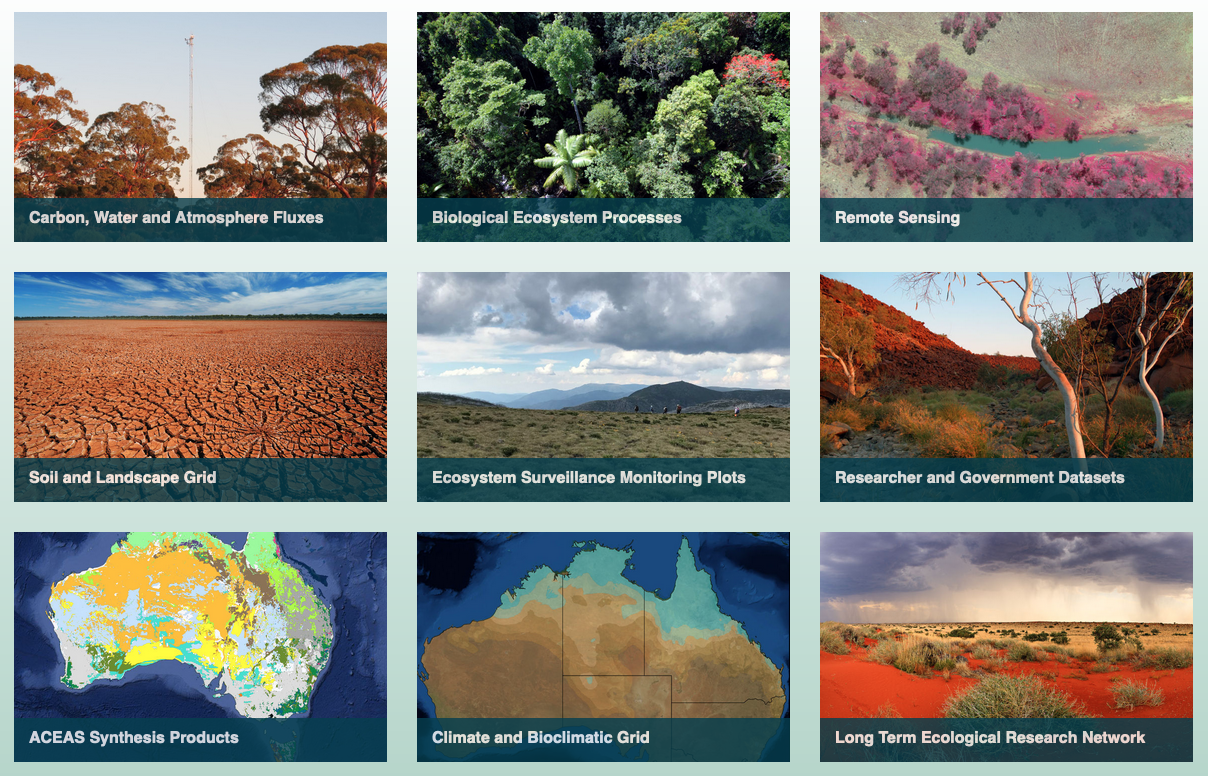
Themes are the TERN data maintained under different names (e.g. Remote Sensing, Soil and Landscape Grid etc.).
Select the desired data theme and opens a new page similar to this
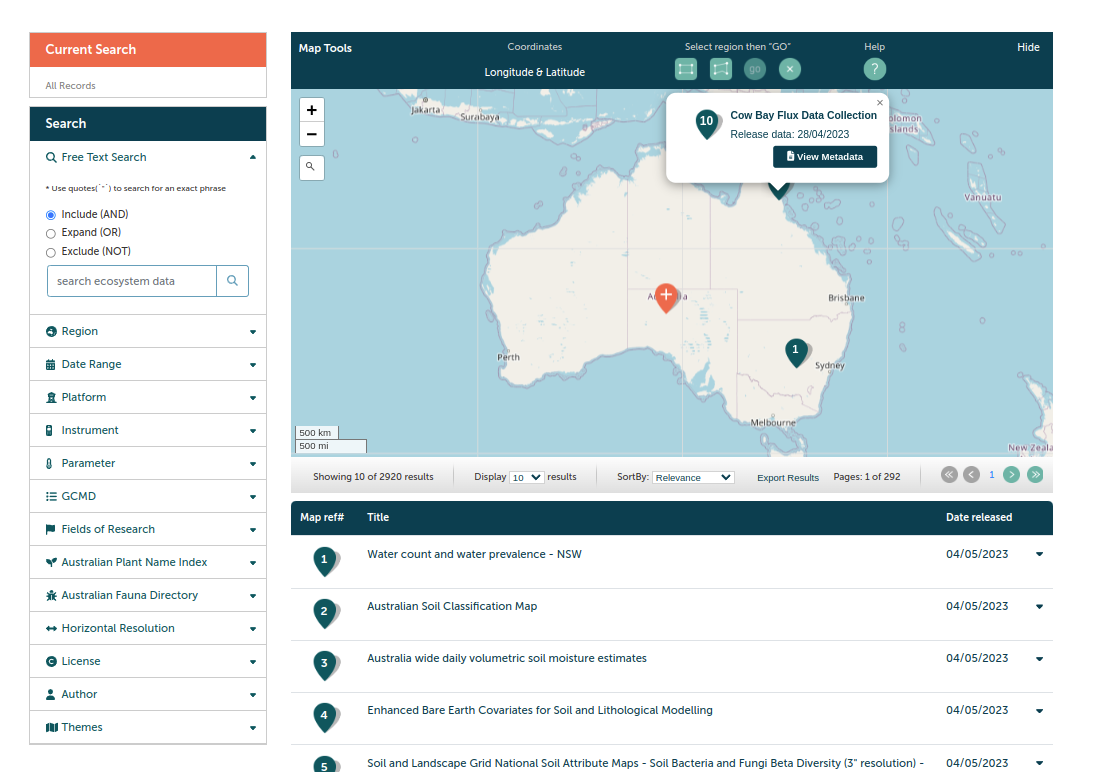
Search and Filter Facets
On the left of the screen are the list of facets. You can either search or filter the results using these facets.
The results section will automatically render the results based on the search or filter keywords selected.
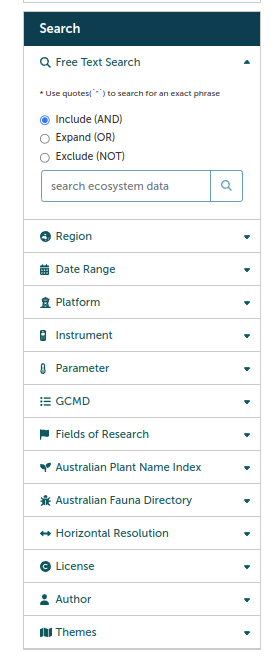
Select the data from the data search result generated.
There are 2 options to access the data,
a) Add to Favourites - You can add your desired data to this to access it at a later time; it will be saved to 'My Favourites' (this is stored in your cache)
b) View Metadata - Select this to view metadata instantly
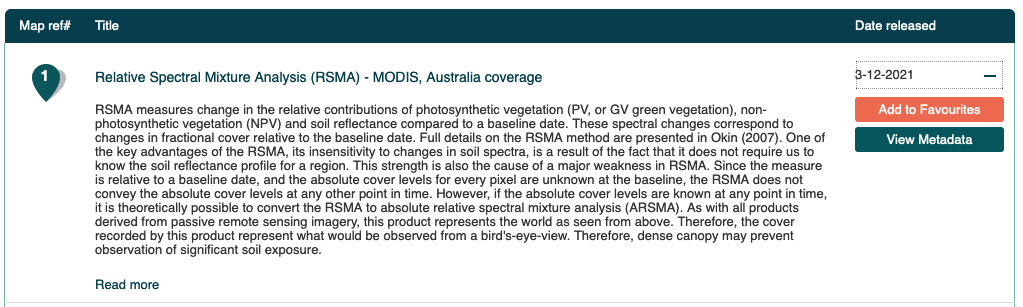
Selecting 'View Metadata' will open a new tab displaying the metadata details.
You can access the data with the unique URL provided at the top right-hand corner as 'Access data'.