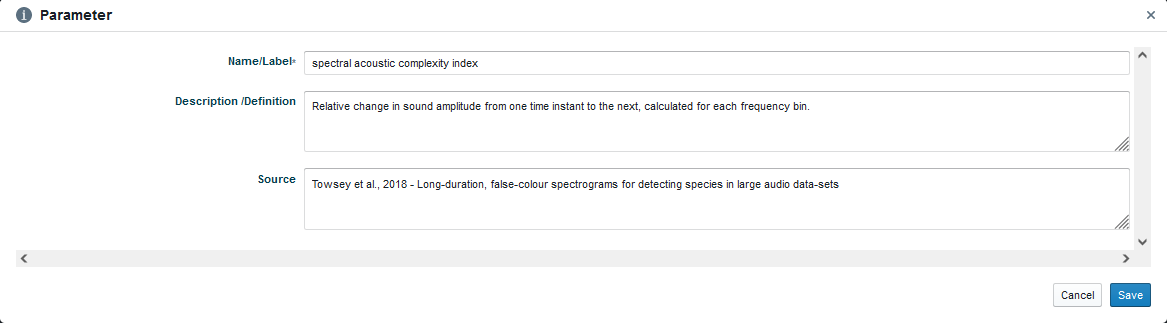...
The What tab provides fields to describe the data.
| Info |
|---|
Use the Abstract field to provide a synopsis of what the data measures, how, why, where and when it was collected, organisations that were involved in the data collection and/or processing, and the project name. See examples on the TERN Data Portal https://portal.tern.org.au |
...
Contextual information
Complete the following fields for the What tab:
...
Field label | Steps | Notes |
|---|---|---|
Abstract | Describe the data set and provide a brief summary of What, Where, When, Why, Who and How. See examples on the TERN Data Portal https://portal.tern.org.au | Mandatory. This should give a brief overview (character limit is set to 6000), more detail should be input in the relevant fields. Formatting (e.g. species names in italics, subscripts, superscripts, etc…) will be done by TERN data curator during the publication process. |
Purpose | Provide a brief summary of the purpose for collecting the data including the potential use of the data. | Recommended: Indicate how other researchers could use this data or what topics of study this data supports. |
...
How to indicate a Parameter
Click [Add Parameter].
Search for the parameter and unit using the
...
drop down lists. Type the first few letters to search the lists. These lists include Parameters and Units that are already part of TERN’s controlled vocabulary.
If they are not available in the lists, click [Add] to specify a new Parameter or Unit. A data curator will review the new Parameter/Unit. Please provide the following information:
Name/Label: Please keep it concise (up to four words). All words should be lower cases.
Description/Definition: Provide a definition from the literature.
Source: For Parameters only. Provide a reference for the definition and label.
Click [Save]
Parameters and Units selected from the existing lists will appear in green. Parameters and units that you have just created will appear in red. A data curator will review the new entries. Once approved they will become green.
To delete a Parameter, click on the [x] button on the right hand side.
Please note: Parameters and units can be selected independently. If a parameter is measured with different units, please enter the parameter twice.
...
How to select a Temporal Resolution
...
This referes to the sampling rate, i.e. how often were the data collected. Select the appropriate resolution from the drop down list. For surveys conducted only once (no repeated measurements), select one-off.
How to select a Horizontal Resolution
...
For raw data collected by individual static sensors, it should usually be choose Point Resolution.
If unknown choose Point Resolution.
For datasets consisting of datapoints collected at multiple scales, e.g. tree biomass expressed as:
Biomass of individual trees, and
Biomass/hectar
please choose the resolution for the plot (one hectar in this case), i.e. ![]()
...
How to indicate a Platform
...
satellites: for remote sensing data
drones and aircraft: for aerial surveys
SuperSites: for data coming from TERN SuperSites
To add a platform:
Search for the platform using the
...
drop down list. Type the first few letters to search the list. This list includes Platforms that are already part of TERN’s controlled vocabulary.
If the platform is not available in the list, click [Add] to specify a new one. A data curator will review the new Platform. Please provide the following information:
Name/Label: Please use the official name.
...
How to indicate Instruments
To add an instrument:
Search for the instrument using the
...
drop down list. Type the first few letters to search the list. This list includes Instruments that are already part of TERN’s controlled vocabulary. Most instruments name follow the convention “Make Model“, e.g. “Apogee Instruments SI-111-SS“.
If the instrument is not available in the list, click [Add] to specify a new one. A data curator will review the new Instrument. Please provide the following information:
Name/Label: Please use the official name from the manufacturer.
...
Enter any additional keyword that may help identifying your dataset. Then click the [Add] button. To add another, repeat the process. The entries will look like the image below. Please ensure that this field does not include keywords that could be included in one of the other keyword fields (e.g. ANZSRC or GCMD).
...
Related articles
| Filter by label (Content by label) | ||||||||||||||||||
|---|---|---|---|---|---|---|---|---|---|---|---|---|---|---|---|---|---|---|
|
...